This is #4 in our 5 part series on how to easily self-publish your own books. The information in this series is taken from Self-Publishing Tips and Tricks. You can receive your free copy here.
Tips to format your book for publication
Format your Word document into a print book
You’ll want to format your book so that it will look professionally done when readers open up your book. You’ll want a title page, copyright page, and perhaps a dedication. You’ll want to make sure that certain pages, such as a Table of Contents, or the first page of Chapter One starts on an odd page number. In other words, when a reader opens the book, she will see these pages on the right side. You’ll also want to make sure that the styles used within the book are consistent. For example, if you choose to use Georgia 11 pt for the body text of Chapter One, you will want to use Georgia 11 pt for all of the body text in your book. Choose a style and format for your chapter headers (if you plan to make it into an ebook later, use Header2 style, and format it so that it looks the way you want). Apply it to all of your chapter headings.
I’ve written a short ebook that gives specific details about how to format a book for print. It can be located here:
https://www.amazon.com/Format-Print-Book-Easy-Steps-ebook/dp/B007NE0L1Y/
After you format your book for print, you will need for it to be converted to PDF/x-1a:2001 format. IngramSpark and CreateSpace require that the fonts be imbedded in the PDF you upload to their sites. PDF/x-1a:2001 meets this requirement. Adobe Acrobat Professional will allow you to make this specialized PDF. If you or a friend does not have access to Adobe Acrobat Professional, send me an email, with a generic PDF of your book attached, and I will convert one file for free. Just mention this article in order to receive the free PDF. Contact me at: selfpublishingnerd@gmail.com
What is an ISBN?
ISBN stands for International Standard Book Number. It is a unique number that will identify your book to retailers.
You will need an ISBN if you want to publish a print book. Some recommend that you use an ISBN for your ebooks, as well, but most e-tailers do not require a unique ISBN for an ebook. Smashwords does, but they will give you one for free. CreateSpace will also give you an ISBN for free. You will need to put your ISBN on your copyright page. It will also be used for the barcode on the back of your book.
Here is an example of a barcode on the back of a book:
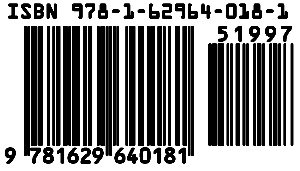
This ISBN is from my book, Kaavl Calamity. The ISBN is 9781629640181. The print book sells for $19.97. (You can see this where it says: 51997)
Sometimes I choose not to include the price, because if I decide to change the price of the print book in the future, then the price in the barcode will be incorrect. Here is an example of an ISBN for Castaways with no price included in the barcode:
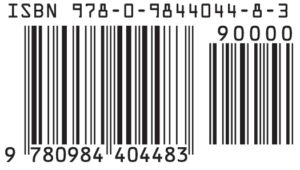
It is not necessary to include the price within the ISBN barcode, unless you’d like brick and mortar stores, such as Barnes & Noble, to carry your book. However, convincing a bricks and mortar store to carry your book is difficult. Usually they will only do so if you plan to do a book signing event at their store.
As mentioned previously, CreateSpace will provide a free ISBN for you, if you’d like to use one of theirs. You will need to use their ISBN if you’d like to distribute to libraries through CreateSpace. However, if you’d like to publish through IngramSpark, you will need to buy your own ISBN for your print book.
ISBNs can be purchased here:
https://www.myidentifiers.com/
You do not have to purchase an image of your barcode. For a quick tip on how to receive one for free, see the next section under “Cover template generators.”
Print Book Covers
In order for your book to be published, you will need to have a cover, which includes a front cover, back cover, and spine. If you publish through CreateSpace, you can use their cover creator to create a cover. I would recommend, however, that you have a professional cover made. Information about where to find cover designers can be found in the next section.
Cover template generators
If you have your cover professionally made (or if you make it yourself), the cover will need to fit on the correct template for your book. In order to produce a template, you must enter the size of the book you’d like to publish, and the exact number of total pages in your final interior PDF (rounded up to the nearest even page number). For fiction books, I like to choose cream paper.
CreateSpace cover template generator:
https://www.createspace.com/Help/Book/Artwork.do
IngramSpark cover template generator:
https://myaccount.ingramspark.com/Portal/Tools/CoverTemplateGenerator
Tip: To get a perfect ISBN barcode for free, download a template from IngramSpark. (You do not have to publish your book through IngramSpark in order to do this.) An ISBN barcode is imbedded within the file. I download the PDF version of the template, open it in Photoshop as a CMYK image, crop out the ISBN barcode, save it as a Tiff file, and then place that ISBN image on my final cover (CMYK color space) file.
Making covers meet IngramSpark standards can be challenging. I’ve written a short ebook that covers this topic:
https://www.amazon.com/Format-Covers-Print-Publication-Simple-ebook/dp/B007NBP6NK/
I’ve also written a book that covers all aspects of formatting print, ebooks, and covers for publication. (It includes all of the information in my three ebooks previously mentioned in this book.) Book Formatting for Self-Publishers can be located here:
https://www.amazon.com/Book-Formatting-Self-Publishers-Comprehensive-Guide-ebook/dp/B0077IHERA/
Next week, we’ll give you tips about the best book marketing strategies. It will be #5 in our 5 part How to Self-Publish Your Books, Tips and Tricks series.
0 Comments